Creating a Digital Twin
- Design Overview
- Defining an Installation Area (Height Map)
- Defining an Installation Area (No Height Map)
- Editing an Installation Area
- Placing Modules in an Area (PV Layout)
- Editing a PV Layout
- Height Data and Shade Modelling
- Ballast for Flat Roofs
- String Groups
- New way to create stringplans in Helios
- Designing with Optimisers
- Survey Form
- Tips and Shortcuts in Remote Survey
- Hybrid inverter BOM suggestion logic
- Requirements for uploading consumption profiles to Helios
- Other Design FAQ
Design Results
Defining an Installation Area (No Height Map)
Helios will load what it considers the best available map layer for the provided location. For any location there are typically multiple map layers to choose from.
In bottom right corner, check the available map layers.
- Different map layers will not translate perfectly due to different perspectives of camera. Choose the layer you wish to draw on before starting.
- Google has restrictions on zoom level, if detailed module placement is required we suggest the use of the ArcGis map layer
Note: You can also right click on the map and choose to view the location in Google Streetview
- Click on New Area under installation area.”
- Make your area by clicking on the points of installation area. The area can be closed by clicking on the first corner or double clicking on the last corner.
- Provide details for the installation area
- Gutter height
- Surface inclination
- Surface azimuth. If you click on the blue box with the edge distance on it a pop up will appear with options to set the azimuth.
- Resize Area. A point will appear at each corner and the end point of each corner. Drag points to resize the area.
When complete, Go to Placing Modules in an Area (PV Layout)
When you define an “Area” with gutter height, inclination and azimuth you effectively create a 3D shape on the 2D map.
For accurate shade simulation obstacles should be created for nearby trees and buildings that are higher than the roof gutter. Particular attention should be taken to obstacles and buildings in the path of the sun (obstacles due north of modules can be ignored in the Northern hemisphere).
Note: Other “Areas” will also be taken in to account in shade modelling
For more help around shade modelling go to Height Data and shade
Still need help? Please raise a case in Helios