Creating a Digital Twin
- Design Overview
- Defining an Installation Area (Height Map)
- Defining an Installation Area (No Height Map)
- Editing an Installation Area
- Placing Modules in an Area (PV Layout)
- Editing a PV Layout
- Height Data and Shade Modelling
- Ballast for Flat Roofs
- String Groups
- New way to create stringplans in Helios
- Designing with Optimisers
- Survey Form
- Tips and Shortcuts in Remote Survey
- Hybrid inverter BOM suggestion logic
- Requirements for uploading consumption profiles to Helios
- Other Design FAQ
Design Results
Editing a PV Layout
There are a couple of options to select one or more modules during editing:
- Individual modules: Click on individual modules to select or deselect them.
- Groups of modules: Click and drag with the right mouse button to create a selection area. Release the mouse button to select all modules that are fully within the area. Holding CTRL while doing so will let you deselect a group of modules.
- Grids: CTRL + left mouse click on the moving marker of a grid will select all modules within the grid. You can add more grids to the selection by repeating the action on other grids.
- A single right mouse click will open a modal that lets you select or deselect all modules, or choose between the valid or invalid modules only.
- You can mix all of the options above to select exactly the modules you want.
- Hitting the ESC button will deselect all modules.
When one or more modules are selected, you can move them by clicking and dragging. You can move entire grids at once by clicking and dragging the move marker in the center of the grid. You don’t need to select the modules before doing so.
On releasing, the moved modules will try to ‘snap’ to an existing set of modules when they are close enough. This makes sure the integrity of your system stays correct and mounting materials will fit nicely. If for some reason you want to prevent this, press ALT when releasing the modules. When modules are overlapping after you moved them, the underlying modules will be removed and relevant string group and optimizer data is discarded.
Holding SHIFT while moving a grid will create a copy of the grid, than you can then place on the desired location.
When you have modules selected, the modal that appears on a single right click will let you delete all selected modules. You may also hit the DEL button and confirm. This action is irreversible.
Still need help? Please raise a case in Helios