Registration FAQ
When designing a system in Helios, you are creating a Digital Twin of the real system. On registration you add information to this and confirm that the Digital Twin is an exact match, so that it can be used for monitoring and asset management. Registration is therefore also required for a performance guarantee to be issued.
Registration of a PV system takes place in Helios. The process can be accessed through the system page, click on the ‘Asset Management’ button in the top right corner, and then on ‘Registration’. It is advised to make sure the system design in Helios is accurate and complete before starting registration.
In order to complete the system registration, you will need the following information:
- End customer contact details (name, phone number and email address)
- Installation address
- Layout
- Valid inverter selection and string plan
- Completed monitoring setup
- Solar panels serial numbers
- Pictures (solar panels, inverters, AC connection)
On the system page, navigate to the ‘Asset Management’ button in the top right corner, and then to ‘Module serial numbers’. If available, the serial numbers delivered for this system will be easily added by clicking on the button ‘Use fulfilled serial numbers’. If not, you can enter the serial numbers separately or use the express input to enter multiple numbers at once, for example when copy-pasting them from a form or packing slip.
Serial numbers can only be provided when an items are fulfilled and the item fulfilment can be matched to the system. If items have been purchased in another transaction, serial numbers will not be available and you will need to enter these manually.
No, registration takes place online, so as long as you have all the necessary information available, you can do this off site.
Yes, you can provide your subcontractor with an account for Helios, so he can complete the system registration. On your Helios profile page you can create new web accounts and select their rights, so your subcontractor doesn’t have access to pricing information for example. However, in order to keep track of the process and to make sure the installation and registration is all correct, we advise you to deal with this yourself.
After registration Autarco will execute a verification of the PV system. All information provided will be checked against the monitoring data and pictures to check if the Digital Twin is an exact match of the real system and whether it is performing as it should. You will get notified by email once registration is verified, or when you need to provide extra information or make changes to the system in Helios.
This verification will take place between 14 to 30 days after registration is complete, because we need at least two weeks to be able to check the system’s performance. Once everything has been verified, the performance guarantee can be issued if requested.
When all the requested information has been provided by the dealer and everything has been verified by Autarco, the performance guarantee will be issued. Both the dealer and the system owner will be notified. The system owner has to review and accept the issued guarantee certificate(s).
When starting a registration, Helios will run automated checks to see whether provided information for all different aspects is complete and correct. However, this information needs to be verified by Autarco to see if it actually matches with the real installed system in order for the registration to be completed.
For example, a string plan with two strings of 20 panels each is valid and will pass the automatic validation. But if from the monitoring data it appears the panels have been strung differently, the string plan will not be verified by Autarco and you are asked to update your registration before submitting again.
Yes, in the main menu navigate to ‘Asset Management’, and then to ‘System Registrations’. You will then see a page with all your system registrations. You can see the status of validation and verification of all systems, and who they are assigned to. You may filter this list to search for specific systems and can navigate straight to a system by clicking on the system name.
Still need help? Please raise a case in Helios