Creating a Digital Twin
- Design Overview
- Defining an Installation Area (Height Map)
- Defining an Installation Area (No Height Map)
- Editing an Installation Area
- Placing Modules in an Area (PV Layout)
- Editing a PV Layout
- Height Data and Shade Modelling
- Ballast for Flat Roofs
- String Groups
- New way to create stringplans in Helios
- Designing with Optimisers
- Survey Form
- Tips and Shortcuts in Remote Survey
- Hybrid inverter BOM suggestion logic
- Requirements for uploading consumption profiles to Helios
- Other Design FAQ
Design Results
Defining an Installation Area (Height Map)
An “Area” represents a section of roof with the same pitch and azimuth. You can place modules within an installation area.
You may only use one type of module and mounting within a single Installation Area.
The steps outlined below are only used when height maps are available for the systems location. These locations currently include;
- Netherlands
- Parts of Belgium
If you are outside of these regions or see a different work flow please go to Defining an Installation Area (No Height Map)
Draw the area on the map. Helios will standard show an aerial picture here since that will bring the most accurate results. Define the corners of the area by clicking on the map.
To finish the area, double-click when defining the last corner point, or click again on the first corner point. The exact contour of the area can be edited at a later stage when necessary.
The high definition aerial images are taken from an aeroplane at an angle to ground. The next steps are necessary to align the top-down height map with the angled aerial image.
Helios will now change to the height map layer and prompt you to “Click a point on the map that corresponds to the ground elevation near the installation area”. These are typically the dark blue areas on the height map.
You may select a new point by clicking on the crosshair button, or manually override the value if required. When the value provided looks correct click ‘Next’.
Note: The drawn area may not line up with the height map perfectly during this step, please continue with the next steps in the wizard so that the area may be translated correctly.
Using the same method as the ground elevation, click a point on the map to select the gutter height of the installation area. For a flat roof, this point can be anywhere within the area, but for pitched roofs it is important to select the height at the lowest point of the installation area. Click ‘Next’ when finished.
Note: Since the area and the heightmap are not perfectly aligned at this stage, be sure to look at the height map to define the correct height.
Enter the surface inclination and azimuth. Click ‘Next’ to proceed when the values are correct.
- Use the protractor button on the right, to measure and set the inclination using the height map. First click on the lowest point of the installation area, and then, following the azimuth of the roof, click on the highest point.
- To set the surface azimuth, the easiest way is to right click on one of the measurement labels of the installation area and select one of the four orientations. By clicking ‘Face this line’, the surface inclination will be set directly.
Helios will now “translate” the area so that it is matched with the height map. Check whether this translation is correct. If there is a mismatch between the area and the height map, you need to go back a couple of steps and correct one of the values set. Click ‘Confirm’ to proceed.
Congratulations. You are now ready to lay some modules. Go to Placing Modules in an Area (PV Layout)
Still need help? Please raise a case in Helios