Creating a Digital Twin
- Design Overview
- Defining an Installation Area (Height Map)
- Defining an Installation Area (No Height Map)
- Editing an Installation Area
- Placing Modules in an Area (PV Layout)
- Editing a PV Layout
- Height Data and Shade Modelling
- Ballast for Flat Roofs
- String Groups
- New way to create stringplans in Helios
- Designing with Optimisers
- Survey Form
- Tips and Shortcuts in Remote Survey
- Hybrid inverter BOM suggestion logic
- Requirements for uploading consumption profiles to Helios
- Other Design FAQ
Design Results
Placing Modules in an Area (PV Layout)
When the area is all set, we can add some modules. The ‘PV layout’ will give you the following fields:
- Nominal power: This will automatically show the nominal power of the modules within the area.
- Module: The number of modules within the area.
- Module type: Select the preferred module for your system design.
- Mounting type: Based on the pitch of the roof and the selected modules, all possible mounting solutions for this system are provided here for you to select.
- Contact your account manager or see the documentation on our website to select the right mounting solution for your roof.
- Module pitch: this is not editable, but based on the surface inclination or pitched roofs, or the selected mounting solution for flat roofs.
- Azimut: the horizontal direction with respect to the north, the panels will face.
- Orientation: Some of our pitched roof mounting solutions let you install both in landscape or portrait orientation. For mounting solutions with a fixed orientation this function is disabled.
- Padding: This is the distance from the edge of the roof that you want to keep free of modules. It defaults at 30 centimetres for pitched roofs, and 50 centimetres for flat roofs. You may edit this value depending on the situation, for example to account for safety lines near the roof edge or shade caused by a high roof ledge. Modules that are placed inside this padding zone are considered to be invalid and are coloured red, to assists you in designing the layout.
- Place modules:
- Manual: starting in one corner of your installation area, click and drag to place a rectangular array of modules.
- Automatic: the installation area will automatically be completely filled with modules, based on your selections. Manually added obstacles will be avoided.
Still need help? Please raise a case in Helios